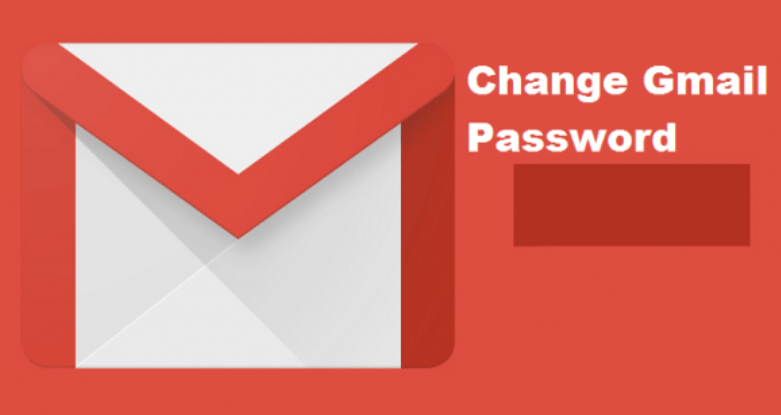How To Refresh Your Media Library In VLC For Android
VLC is a free media player, well known for its ability to play most media files. It is written by VideoLAN and can be used across various devices such as Windows, Mac, Ubuntu, and even on Android and iPhone.
Users of VLC android media players know the troubles associated with the player when it comes to updating newly added files on the playlist.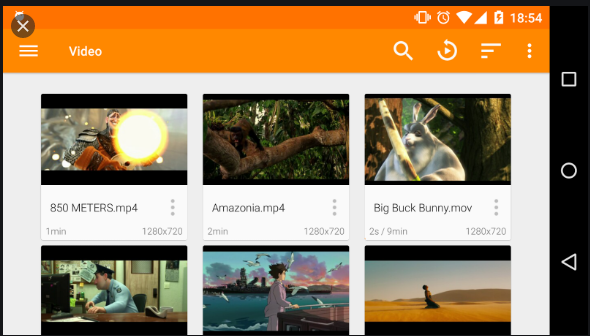
If VLC is your most preferred media player, you must have realized that when you download or add new files, it takes time to show up on the VLC media files.
You might have to remove the entire folder and add the required media files to it and then add it again to the phone. That’s quite inconvenient. A simple process like this is not supposed to be so tasking. Refreshing your media library can be so easy by following these simple steps below:
How To Refresh Your Media
To refresh your media library, simply follow these steps outlined here:
- On your Android Phone, go to Settings.
- Under the ‘General’ tab, go to ‘Application Manager’.
- Go to the tab that lists all the Applications, under ‘All’.
- Scroll down until you find ‘Media Storage’. Select this option.
- In the new page that opens, select the option that says ‘Clear Data’.
- Once the data has been cleared, turn off your phone.
- Turn your phone back on again.
Your media library will have refreshed.
Alternative Methods: Media Library In VLC For Android
Alternatively, if your music is stored in your Android Phone’s SD Card, you can also try this process:
- Go to the phone’s Settings
- Under the ‘General’ tab, go to the option of ‘Storage’.
- Scroll down the page that opens, and select the option ‘Unmount SD Card’.
- Wait for some time and then mount the SD card again.
The media library will then be refreshed.