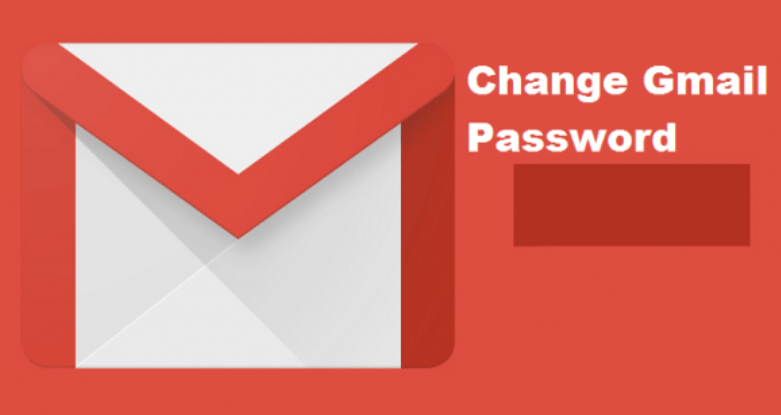TableEdit: A Review
Just like the popular Excel spreadsheet from Microsoft, TableEdit is a spreadsheet app for the Mac. The developers at CoreCode made spreadsheets easy to work with and understand through TableEdit. It has some great pros and a few cons.
Pros
- Opens Excel spreadsheets.
- Imports .CSV files.
- Exports as Excel or .CSV files.
- Easy to apply cell styles and formatting.
- Charts and graphs can be exported as PDFs.
Cons
- Limited to a single sheet per document.
- Some formatting not maintained when opening Excel spreadsheets.
- Can’t import Numbers spreadsheet (must first be exported as .CSV or Excel file).

Using TableEdit
TableEdit is available from the Mac App Store, so you can download and install just like other apps.
Launching TableEdit will bring up a welcome screen, allowing you to quickly select from creating a new spreadsheet, importing an existing Excel or. CSV file, opening the app’s help files or checking out other apps made by CoreCode.
The best feature of the welcome screen is that it includes a list of recently accessed TableEdit spreadsheets you’ve worked on. You can also choose not to have the welcome screen show up when you launch TableEdit. In that case, TableEdit opens to a new spreadsheet.
TableEdit Window
TableEdit’s new sheet opens to a single-window interface displaying 9 columns by 16 rows. You can add rows or columns by using the plus (+) sign at the end of each, much like Apple’s Numbers spreadsheet.
Across the top is a toolbar containing buttons for quick access to the most commonly used functions. They include Table, for defining table size; Chart, for creating charts and graphs from data in the spreadsheet; Function, for access to all the mathematical functions supported by TableEdit; Format, for applying styles and formats to cells, rows, and columns; Background, for specifying cell color; and Font, for controlling how the text looks within a cell, row, or column.
The Toolbar includes the ability to be customized, but as mentioned above, at the moment there are few additional capabilities you can add to the toolbar, other than a shortcut to printing.
Functions and Formulas
TableEdit functions and formulas are compatible with those used in Excel. While the current number of functions and formulas is a bit over one hundred, the developer is actively working to continually add Excel-compatible formulas.
Adding formulas and functions to a cell is performed the same way as in other spreadsheets. You can enter the formula in a cell directly, select from a searchable function list brought up by the Function button in the toolbar, or open a function reference window that provides detailed descriptions and syntax for using a function.
The toolbar Function button has the advantage of being able to drag a function to the desired cell, while the Function window is simply a reference, providing a good deal of detail about how to use the command.
Charts and Graphs
TableEdit supports four types of charts: Bar, Pie, Line, and a 2D Scatter Plot. Charts are added by selecting a group of cells, then clicking on the Chat button in the toolbar, and selecting the type of chart to use. Charts are placed on top of the spreadsheet, as opposed to being inserted into the sheet. This has the advantage that all charts and graphs can be moved around and placed wherever you wish.
Review
TableEdit is a fairly new spreadsheet app for the Mac, and that newness brings with it both advantages and disadvantages. For the most part, TableEdit is a nifty app that can serve as a general-purpose spreadsheet creator for the type of activity an average user needs. You should have no problems calculating your mortgage, deciding if you can afford that new car lease, or simply keeping track of chores, events, and schedules.
Because it’s a new app, there will likely be features you expect, but haven’t been implemented yet, such as the ability to perform a search within the spreadsheet, use find and replace, or apply more versatile cell formatting.
Nevertheless, TableEdit hits the right notes when it comes to a target audience of Mac users who don’t already have a spreadsheet app installed on their Macs, and who only need to use an app like TableEdit occasionally.
For them, the price is right – free – and the features are more than adequate for creating useful spreadsheets.