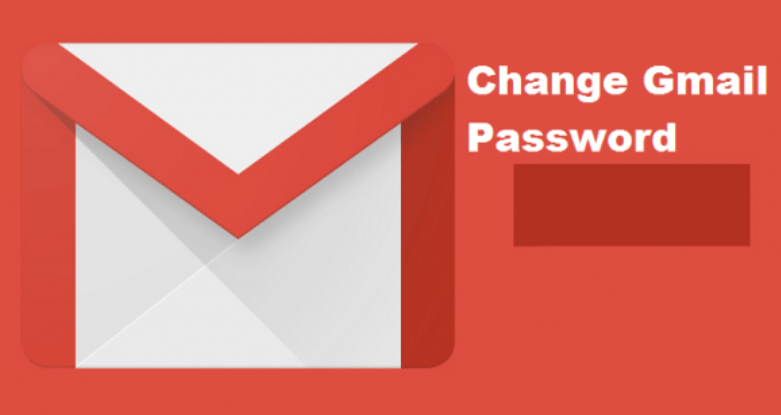Clear Caches | Cookies On Your Web Browser (Chrome, Firefox, Safari, And Internet Browser).
Clear Cache Chrome: firstly, before we go into detail explaining how you can clear caches on your web browser, let first understand the meaning of cookies and caches. Cookies are files created by sites you visit. They’re a small piece of data (for example username) from a website and are stored in your browser while you’re on a website. Every time you pull up that same website, the browser sends the cookie back to the website with all the information from the last visit.
while caches remember or retain some parts of web pages visited by you like images etc so as to help them open faster during the next visit. so it doesn’t have to keep retrieving the same files or images from the remote web site each time you visit.
Steps On How You Can Clear Caches And Cookies From Your Web Browser.
Chrome
1. Click the Chrome menu on the browser toolbar.
2. Select More tools.
3. Select Clear browsing data.
4. In the dialog box that appears, select the checkboxes for the types of information that you want to remove.
5. Use the menu at the top to select the amount of data that you want to delete.
6. Click Clear browsing data.
Adjust cookies and site data permissions
- Click the Chrome menu on the browser toolbar.
2. Select Settings.
3. Click Show advanced settings.
4. In the “Privacy” section, click the Content settings button.
5. In the “Cookies” section, you can change the following cookies settings:
Click All cookies and site data to open the Cookies and site data dialog.
◦ To delete all cookies, click Remove all at the bottom of the dialog.
◦ To delete a specific cookie, hover over the site that issued the cookie with your mouse, then click the X that appears on the right corner.
- You can also choose to remove all cookies created during a specific time period, using the Clear Browsing Data dialog.
If you want Google Chrome to automatically delete cookies when you close all your browser windows, select the “Keep local data only until I quit my browser” checkbox in the Content Settings dialog. You can also make exceptions so that specific sites’ cookies are deleted whenever you close your browser.
Safari
Empty the cache
- Open Safari if it is not already open.
2. Choose Safari > Empty Cache, and then click Empty.
3. Reload the current page
4. While viewing a webpage using Safari, choose View > Reload Page, or click the Reload icon (curved arrow) in the Safari address field.
Reloading a page always shows you the latest version of the page, bypassing the cache.
Delete cookies
Open Safari if it is not already open.
- Choose Safari > Preferences, and then click Privacy.
2. Click Details.
3. Select one or more websites that store cookies, and then click Remove or Remove All.
4. When you finish removing websites, click Done
Internet Explorer
Clear cache: Open Internet Explorer 11.
- On the very right-hand side of the browser, click on the gear icon, also called the Tools icon, followed by Safety, and finally Delete browsing history…
2. Note: If you have the Menu bar enabled, you can instead click Tools and then Delete browsing history….
3. In the Delete Browsing History window that appears, uncheck all options except the one labeled Temporary Internet files and website files.
4. Click the Delete button.
5. The Delete Browsing History window will disappear and you may notice your mouse icon go busy for a few moments.
6. As soon as your cursor returns to normal, or you notice the “fished deleting” message at the bottom of the screen, consider your temporary Internet files deleted.
Firefox
Clear cache:
- Open Mozilla Firefox 29.
- Click the Menu button (the one with 3 horizontal lines) and so select choices.
- If choices aren’t listed within the menu, click customize and drag choices from the list of extra Tools and options over to the Menu.
Note: If you are victimization the menu bar, select Tools and so choices instead.
Firefox for mack: On a Mac, select Preferences from the Firefox menu and so continue as taught below.
- With the Options window now open, click the Privacy tab.
- within the History space, click the clear your recent history link.
- within the Clear Recent History window that seems, set the Time to vary to clear: to Everything.
- within the list at rock bottom of the window, uncheck everything apart from Cache.
- Note: If you would like to clear other forms of keep information, be happy to examine the acceptable boxes. They will be cleared with the cache within the next step.
- Tip: Don’t see anything to check? Click the button next to Details.
- Click on the Clear Now button.
- once the Clear Recent History window disappears, all of the files saved (cached) from your net browsing activities in Firefox can are removed.
Older versions of Firefox, particularly Firefox 4 through Firefox 28, have fairly similar processes for clearing the cache.
To delete cookies for one site:
- Click the menu button and choose Preferences
- Select the Privacy panel.
- Set Firefox will: to Use custom settings for history.
- Click Show Cookies. The Cookies window will appear.
- within the Search: field, type the name of the site whose cookies you want to remove. The cookies that match your search are going to be displayed.
- choose the cookie(s) within the list to get rid of and click on take away cookies.
◦ choose the primary cookie and press Shift+End to pick out all the cookies within the list.
- Close the Cookies window.
Delete all cookies
To delete all cookies stored on your computer:
- On the menu bar, click on the History menu, and select Clear Recent History…
- Set Time range to clear to Everything.
- Click on the arrow next to Details to expand the list of historical things.
- choose Cookies and check that those alternative things you would like to stay don’t seem to be hand-picked.
- Click Clear currently to clear the cookies and shut the Clear Recent History window.
Why you need to periodically clear caches and cookies
- It improves System and Application Performance
The cache slows down your systems and applications, due to the RAM and memory it acquires. Many times it is filled with crap information, which probably will not be required by the user in the future. The prime purpose is to enhance performance by reducing the information process and taking it. With a sizeable amount of cache stored, the speed and performance of the machine are hampered. Enhancing system and application performance are one in all the advantages of clearing cache.
- As discussed earlier, the stored instance of the webpage will be loaded. Any changes, in case, made to the webpage will not be reflected due to cache. That’s why the developers perpetually impose clearing the cache memory to check the changes they need to be enforced. Therefore, the Clearing cache will enable the browser to fetch the latest version of the webpage.
- The cache can also store private data of some websites eg. Login credentials, mobile numbers, etc. In the case of employing a public pc, the next user can get access to your sensitive or personal information. Take the example of Facebook, you have logged in on a public machine and didn’t log out at the end of your session. The person accessing the device next will get access to your FB account. This raises a privacy threat. Also in alternative instances wherever you’re distressed regarding your privacy, the deleting cache could be a nice choice. It reduces the privacy threat for you.
Caches And Cookies
caches remember or retain some parts of web pages visited by you like images etc so as to help them open faster during the next visit. so it doesn’t …