In sending mail from an email program like Outlook or Thunderbird, the program needs to understand how to communicate with Gmail’s email service. This is done through the Simple Mail Transfer Protocol (SMTP) server settings. The settings are the same for any email provider you use with Gmail.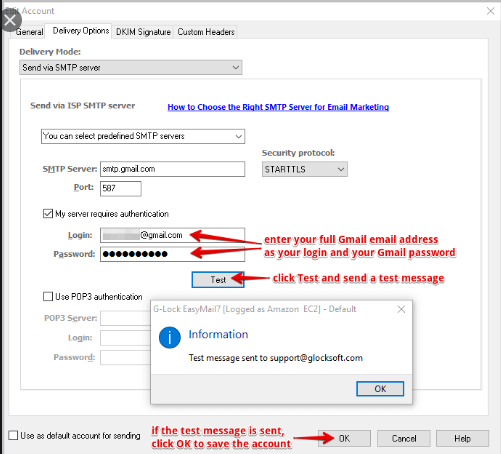
DEFAULT SMTP SETTINGS FOR EMAIL – SMTP SETTINGS GMAIL
In setting up an email client to synchronize with your Gmail account, a screen asks for your Gmail SMTP information. The following settings help:
- Gmail SMTP server address: SMTP.gmail.com
- Gmail SMTP username: your Gmail address (for example, sample@gmail.com)
- Gmail SMTP password: your Gmail password
- Gmail SMTP port (TLS): 587
- Gmail SMTP TLS/SSL required: yes
Either TLS or SSL can be used. This depends on the need or preference of the email client. It is proper to check the documentation for the email client to determine which is appropriate.
The steps work regardless of the operating system one is using provided only a Gmail account is used.
GMAIL’S DEFAULT POP3 AND IMAP SETTINGS
Simple Mail Transfer Protocol (SMTP) settings are used for sending emails. The settings for sending emails also need to be provided.
Receiving mail is done through POP3 or IMAP servers. IMAP stands for Internet Message Access Protocol. Its settings are generally used to view Gmail messages in an external email client. It also allows for all mails to be gotten in one place.
Before identifying settings on a client’s email, one would have to enable access through settings within Gmail by going to
- Settings
- Forwarding and POP or IMAP
When a person can’t send mail through Gmail, It is safe to first assume he or she is using the wrong password before doing more troubleshooting. As long as you remember your password, resetting it or changing it is very much accepted.
Certain email applications use older less secure technologies to log you into your email account, and on account of this, Gmail block these requests by default. In such cases, you will get a message related to the security of the email client. To receive such issues, log in to your Gmail account through a web browser and mobile access through less secured apps. If this is not the reason Gmail isn’t working in your email client, then you need to unlock it.
Some apps and devices use less secure sign-in technology, which makes your account vulnerable. Generally, you can turn off access to such apps. Turning off access for these apps is highly recommended.
At other times, turning on access for these apps may be the right thing to do if you want to use them despite the risks.
Google automatically turns this setting OFF if it is not being used.


