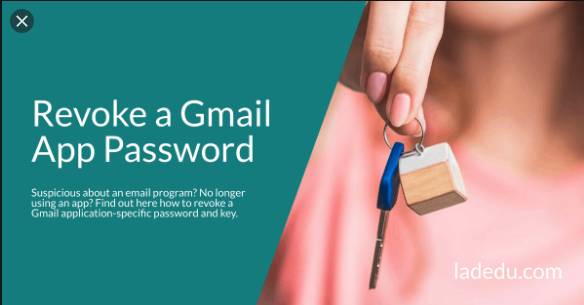Enabling two-factor authentication (2-FA) keeps your Gmail account secure. The Gmail two-factor authentication adds an extra layer of security by requiring that for persons to access a Gmail account, they must have a password and a specific security key. To do this, Google sends a verification code that is unique to your account through a voice call, the Google authentication app, or via text.
The verification codes generated by the two-factor authentication process do not work with some apps and devices. When this occurs, one has to generate an app-specific password for the app or device to authorize it to “access mail and folders through IMAP” or mail through POP.
You can revoke the password when you no longer use the app or device or no longer trust it to keep the password secure.
Revoking one app-specific password does not affect other passwords you generated for different applications or devices.
REVOKING AN APP PASSWORD FOR GMAIL USING 2-FA
To delete an application-specific password generated to access your Gmail account through IMAP or POP, the following is very handy:
- Go to your name or avatar and select Google Account
- Go to the security tab and select App passwords
- When prompted, enter your Gmail password
- In the App password screen, choose an App Password and select Revoke
- If you do not see “My App Passwords”, it means you are not currently using any password. You can add new passwords on the same screen.
MANAGE THIRD PARTY APPS WITH ACCOUNT ACCESS
To manage third-party apps that have access to your Gmail (and other Google services) even if you don’t use 2-FA or app-specific passwords entails:
- Go to your name or avatar and select Google Account
- Go to the Security tab and in the Third-party apps, select Manage third party access in the account access section
- Select one of the apps in the list of apps that have access to your account to expand it and show the access it has
- To revoke the access, select Remove Access
- Repeat the process with each app you want to prevent from accessing your account
The security tab contains several other ways to keep your account secure such as the security checkup that provides personalized recommendations to secure your account along with alerts of any ongoing issues. Also located on the security screen are:
- A list of devices that are currently signed in or have been active in your account in the previous twenty-eight days
- A process to manage a lost or stolen phone
- A list of the sites and apps you sign in to with your Google Account
- Recent security events related to your account
- Your recovery phone and recovery email
- Your password
- Any links accounts