What is a Facebook Business Page
A Facebook business page is a free public profile you can create for your local business, brand, or product. Similar to your personal Facebook account, you can use the Page to promote your business or products by posting status updates, links, event announcements, comments, or photos and videos.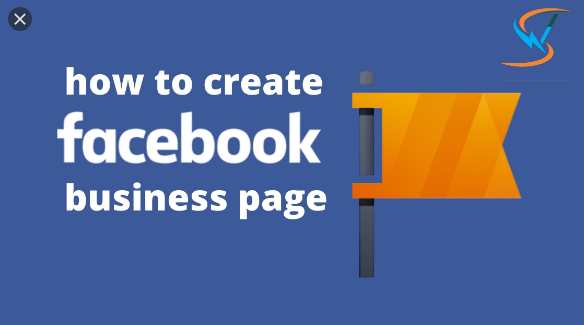
Facebook business page
Steps On How To Create A Facebook Business Page
Creating a Facebook business page is free and easy to open. This post will show you the best simple steps on how you can create a Facebook business page:
Step 1 — Create a Page on Facebook
Visit www.facebook.com, login to your personal Facebook account. You will be able to create a new Facebook business page directly from your profile. You can also choose to create a new account. To create your page, start by clicking the drop-down arrow at the top right-hand corner of your Facebook page. From the drop-down, click “Create Page”. You can as well check out our post on how to sign up Google Adword.
You will next be taken to a different window where you can choose a category that best fits your business. Again, You can choose from the following categories:
- Local Business or Place
- Company, Organization, or Institution
- Brand or Product
- Artist, Band, or Public Figure
- Entertainment
- Cause or Community
Step 2 — Enter Your Business Information
To complete the setup of your page, you will need to provide basic information about your business, including:
- Name: Your business name
- Page Category: You will be able to choose from a number of categories, so choose one that best represents your business
- Address: On three separate text boxes, provide the street address, city/state, and zip code, etc.
- Phone Number:
Step 3 — Upload your Profile Picture & Cover Photo
Choose a profile picture that will draw people to your page.
Step 4 — Invite Friends to Like Your Page
On the first screen after uploading your cover photo, you will receive a prompt to invite your friends.
Step 5 — Add Additional Business Details
In the middle part of your new Facebook page, you will receive a welcome banner with tips on improving your page. Click the “See All Page Tips,” and take the time to provide as much information as you can.
Step 6 — Add a Button to Your Page
Once you add all the important details to your Facebook page, click the blue “+Add a Button” option on the upper right-hand corner of your page. This feature will let your customers perform and click a button that will make a direct impact on your sales or business. For example, if you own a restaurant, you can use the “Book Services” button to allow customers to make a reservation. You can also link this button to a specific page on your website to drive traffic to your site.
Benefits Of Having A Facebook Business Page
- Bring Traffic to Your Website and Store.
- You can advertise on Facebook.
- It’s increasing your ranking on google’s first page.
- Market your business online for free.
- When people like your page, it gives you the opportunity to connect directly with them.
Facebook business page
Creating your Facebook business page is free and easy to do. This post will show you the best simple steps on how you can create a Facebook business page:


