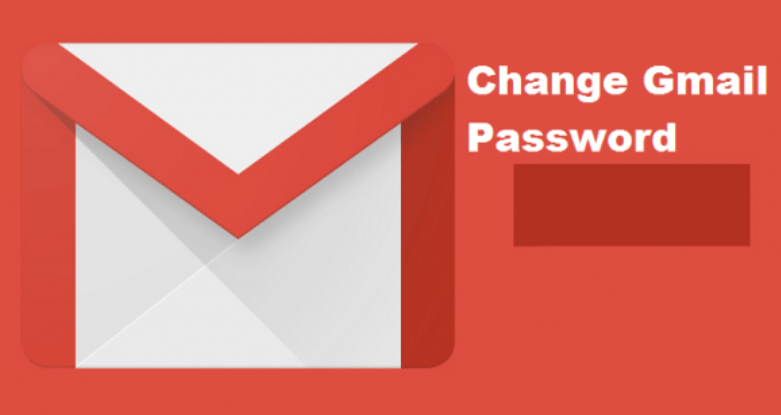Knowing how to update your Amazon Fire TV stick is very important as your device needs regular updates to keep it secure and provide it with the latest firmware.
This process is very easy and requires an internet connection for the update to work.
What is Amazon Fire TV Stick?
It is a new home entertainment streaming technology device. Getting the Firestick plugged into your TV’s HDMI port, gives you access to your favorite TV shows, movies, subscription services, music, photos, and games. The Fire Stick plays host to all of your favorite content and can be transported anywhere.
How it Works
Get your Fire Stick plugged into your HDMI TV through the USB port, it connects through Wi-Fi and comes equipped with a Bluetooth remote. Once your Fire Stick, is plugged in, you will be directed through the setup process and prompted to sign in to your Amazon account.
The Fire Stick functions as a central repository for all your content. Once logged on, you are granted access to any music and videos purchased via your Amazon account, and also allows you to view any pictures uploaded to your Amazon Cloud service.
Benefits of Amazon Fire TV Stick
- It houses all of your content and is so portable, that you can carry around anywhere.
- As an Amazon Prime member, your Fire TV Stick comes pre-registered to your account. Thus you have instant access to all of your Amazon Prime content once you plug your Fire TV Stick into your HDMI port. As a member, you can also choose from a cache of Amazon Originals which cannot be accessed by the average user.
- It comes with 1 GB of memory.
- 8 GB of internal storage
- Has a dedicated VideoCore4 GPU
- Has optional voice support
- There’s dual-band, dual-antenna Wi-Fi
HowTo Update Your Amazon Fire TV Stick
Before you start, make sure that your device is connected.
Step 1
Start by opening the “Settings Menu” located at the top of the screen.
Step 2
Next, open and select “My Fire TV”. Older models may tag this option as Device instead. Open the selection available on your device.
Step 3
Load the about screen and locate the update option under the “About” screen. Select it from the menu.
Step 4
Install the latest update. This is where you will see the option to “Install System Update”. If your Firestick device does not have updates available for install, it will prompt you to “Check for Updates” instead. Choose whichever option you have to make sure the device is up to date.
Step 5
The update will automatically install. Note that, you may need to wait a few minutes for the installation to complete. Immediately everything is set, the Fire Stick device will reboot. Once the reboot is complete, congratulations, your Fire TV Stick is now up to date.