The phone number one provides during his Gmail registration is very important. Google uses the number to help a person recovers his or her account and especially if there is no alternative recovery method.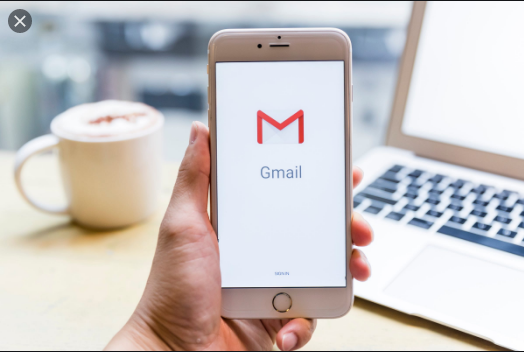
CHANGING GMAIL PHONE NUMBER ON A COMPUTER
This is carried out by
- Open a web browser and sign in to Gmail
- Select the account photo in the upper right corner of the screen. In cases where there are no photos associated with the google account, the first letter of the owner’s name appears.
- Click or tap “Manage your Google account”
- Select Personal Info from the menu at the left
- Go to the Contact Info section and select phone
- On the phone screen, go to your Google phone number and select edit (pencil icon)
- Enter Google account password and select next
- Select Edit
- Select update number
- Enter the new phone number, then choose select to complete the process
CHANGING PHONE NUMBER IN THE GMAIL APP FOR IOS AND ANDROID
To do this we
- Open the Gmail app and log in to the account
- Tap the menu button (represented by three horizontal lines)
- Scroll to the bottom of the menu and select Settings
- In the Settings screen, tap your Gmail address
- Select Manage your Google account
- In the Google account screen, tap Personal info
- In the Personal Info screen, scroll down and tap Phone
- Tap Edit (the pencil icon) to the right of the current phone number
- Enter the password to verify your identity, then tap Next
- Tap Edit on the home screen
- Tap update number
- Change the number, then tap select to complete the process
To make sure one can get back into his or her Google account if he can’t sign in, recovery information becomes necessary.
ADDING OR CHANGING A RECOVERY NUMBER
For adding or changing a recovery number, the following is very helpful:
- On your Android phone or tablet, open the device settings app, click or tap “Manage your Google account”
- At the top, tap or click Security
- Under “Ways we can verify it’s you”, click or tap recovery phone. You might need to be signed in.
- From here, one can
- Add a recovery phone number
- Change your recovery phone number
- Delete your recovery phone number
Deleting a recovery phone number does not delete it from being used for other Google services and one must also make sure the mobile phone used for such
- Belongs to you
- Get text messages
- Is used regularly
On account that there is something quite different about how you are signing in, you might not have the option to change recovery info. The following is very helpful:
- Working on a device you normally use to sign in
- Working at a location where you normally sign in


