Deleting some applications from your Mac is not as easy as dragging those files from the Applications folder to the trash; some files leave behind other items that came with the installer. If your reason for deleting those apps is to never set your eyes on them again or to create a space on your drive, you may not achieve these. That’s why you need an Appdelete for your Mac, an app that helps you delete other apps without leaving a trace.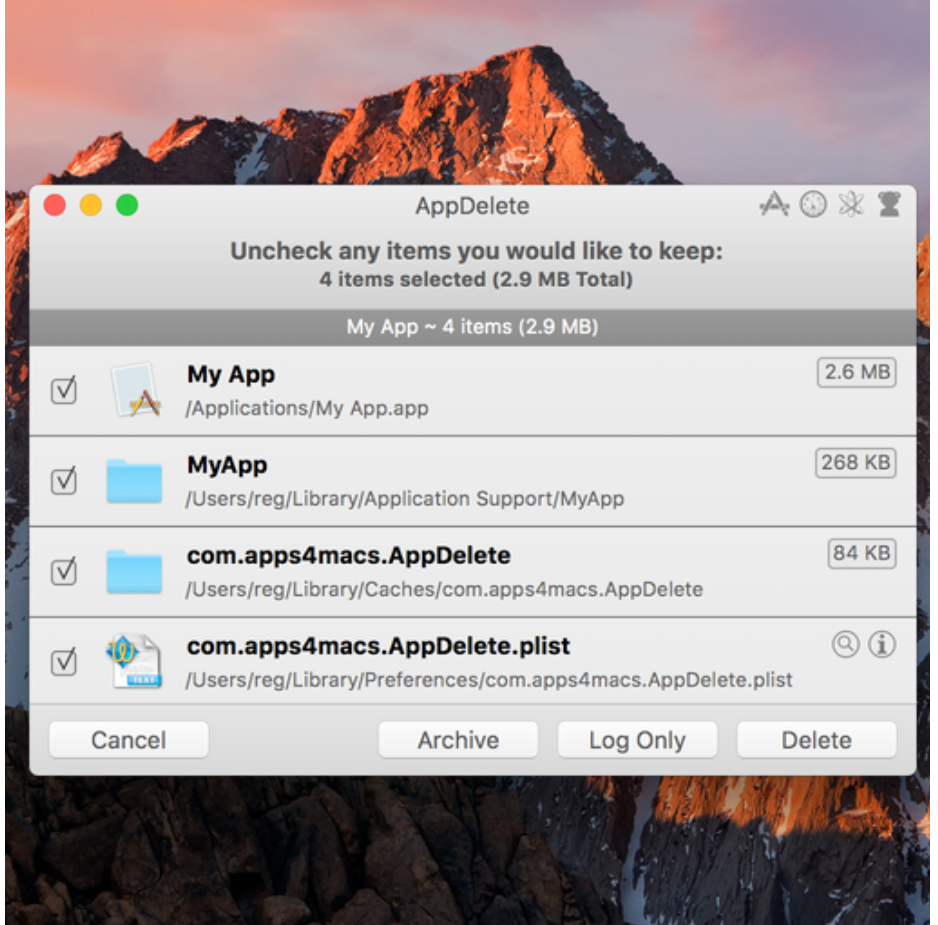
AppDelete Pros & Cons
Pros
- Removes apps, widgets, plugins, preference panes, and much more.
- The fast search algorithm for finding related files.
- Full preview before deleting.
- App protection lets you keep favorites from being deleted.
- Orphan search finds app files related to apps you’ve already deleted.
- Logs all activities.
- Undo for when you click trash a little too quickly.
Cons
- Poor help system.
- Needs a better manual.
Features Of AppDelete And How It Works
AppDelete can run in various modes, including a simple trash window where you drag and drop apps you wish to delete completely from your system. Once an app is dragged to the AppDelete trash window, all of its associated files, including the core .app file, will be displayed.
Each item in the list includes a checked checkbox indicating the item will be deleted; you can uncheck any item you wish to keep. If you’re not sure or wish to explore further, each item will have an Info button and a Display in Finder button.
The info button will bring up the equivalent of the Finder’s Infobox for the selected item. You can see where the item is located when it was last used, how the permissions are set for the file, and other bits of information.
The Display in Finder button can at times be much more useful. Have you ever had a problem with how an app is working, and after searching the web for answers, the consensus seemed to be to delete the app’s preference file (its .plist file)? If you look through the AppDelete list for the app in question, you should be able to spot the .plist file. Click on the Display in Finder button to open a Finder window on the folder that contains the file, and simply delete the .plist file.
AppDelete lists all of an app’s associated files. You can scan through the list and uncheck any file you wish to keep, but for the most part, you will only find files that really belongs to the app in question.
When you’re ready to complete the uninstall process, you can click the Delete button, which will move all the files to the trash.
Additionally, AppDelete also includes an undo command; as long as you don’t erase the trash, you can use the undelete command to recover the removed app.
Download AppDelete for Mac | MacUpdate
https://www.macupdate.com › app › mac › appdelete
AppDelete is an uninstaller that will remove not only applications but also widgets, preference panes, plugins, and screensavers along with …
AppDelete for Mac – Download
https://appdelete.en.softonic.com › … › Utilities & Tools
AppDelete for Mac, free and safe download. AppDelete latest version: Thorough application removal and deletion tool.
Download free AppDelete for macOS – Mac Informer
https://macdownload.informer.com › appdelete
AppDelete is exactly what its name suggests: a utility for removing programs from your computer. This tool comes as a more efficient …
AppDelete for Mac – Download Free (2022 Latest Version)
https://mac.filehorse.com › Cleaning and Tweaking
AppDelete for Mac is an uninstaller for Macs that will remove not only Applications but also Widgets, Preference Panes, Plugins, and …
Archiving Apps
A very helpful feature in AppDelete is the Archive function, which works as an alternative to the normal delete function. When you choose Archive, the selected app and all of its associated files will be compressed in .zip format and stored in a location of your choice. So, at any later date, you can use AppDelete to reinstall the app from the stored archive.
Log Apps
Another option in AppDelete is to simply log all of the files used by an app to a text list. The list includes the pathname for each file used by the app. This can be handy for troubleshooting, or manually removing files, should you have a need to.
Genius Search
The genius search comes in handy when you don’t have any particular app in mind and you’re just trying to clean up your /Applications folder to make some needed room on your Mac.
Genius Search will scan your /Applications folder, looking for any app you haven’t used in the last six months. It seems like a great idea for whittling down the installed apps. Genius Search works well enough to generate a list of possible apps to remove; just don’t blindly agree to delete them all. You need to go through and carefully check the list first.
Orphaned Search
If you’ve dragged apps to your Mac’s trash in the past without using AppDelete, then there’s a good chance you have a few orphaned files lying about. Orphaned files are app-related files that were left behind when you used the simple drag-to-the-trash method of deleting an app. By using the Orphaned Search option, AppDelete can find all of the files left behind that serve no practical use anymore, and allow you to delete them.
AppDelete is $7.99. A demo is available.



