When you open a new Gmail account you will have enough space to save whatever you need to save but as time goes on, you will notice that older and unwanted messages have taken up the entire space. Gmail offers 15GB free space to every new user, however, users still struggle with space. You will be required to delete some emails in order to create space for new emails to come in. Gmail has an interesting plugin that lets you automatically delete older and unwanted email messages.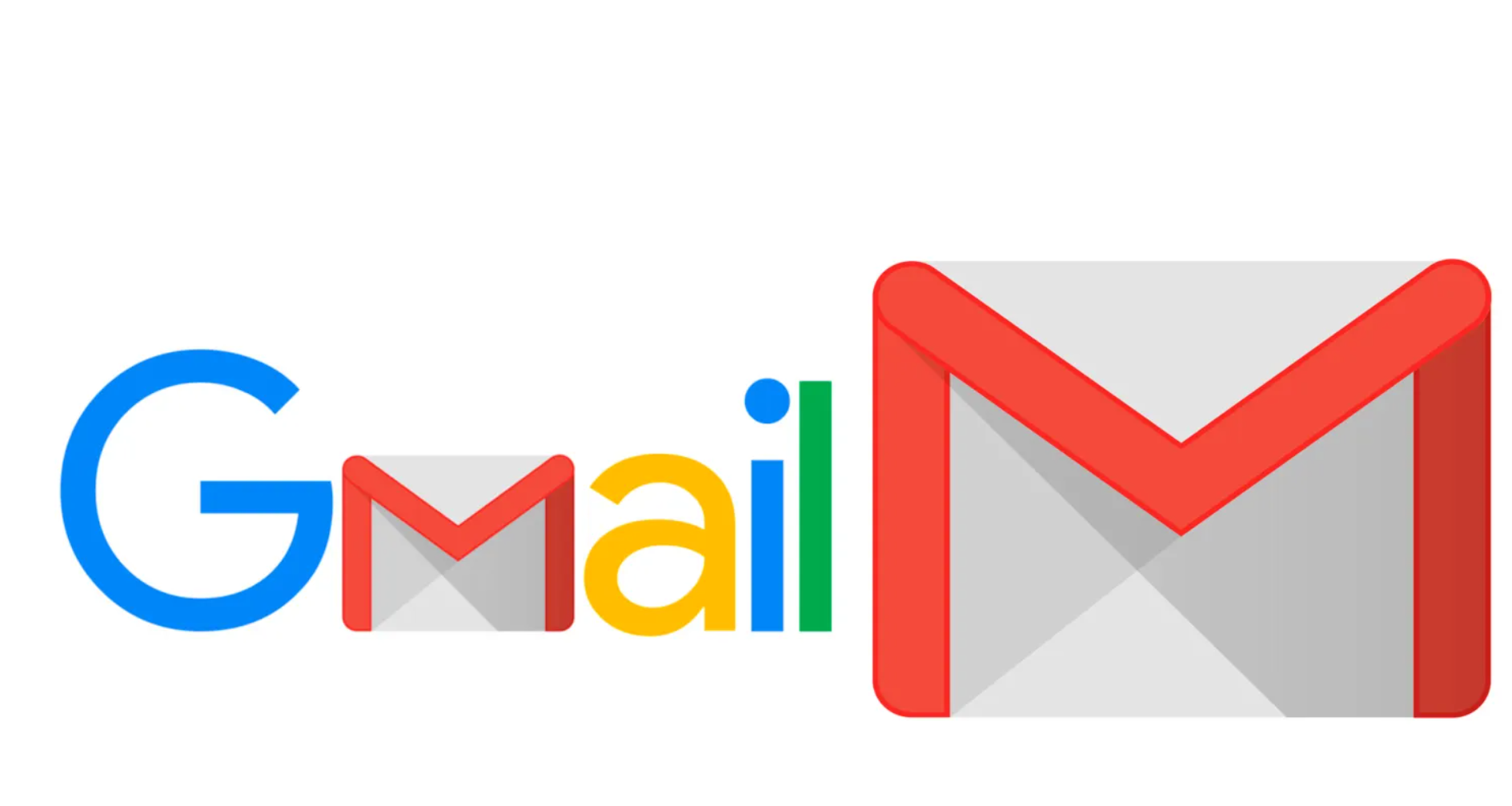
In this article, I will be discussing how to delete old emails in Gmail. To clear older emails can be done by searching for mail and deleting them. You can search less important emails and delete them one after the other or delete them automatically using Gmail auto-purge. We will discuss these steps in detail one after another.
How To Delete Old Emails In Gmail
- By searching for and removing old and unwanted messages in bulk: to delete old Gmail by search and removing old messages simply sign in to your Gmail account. In the search bar, you kindly type the date to remove emails received at a certain date. For example, if you type 2016\01\01.
A list of emails received before that day will be displayed. If you wish to delete them all click on “select all conversation that matches this search”. Furthermore, you can also handpick those emails that are worth discarding away and then delete to move the emails to trash. The emails are immediately moved to the trash where they can last only for 30 days before they are permanently deleted. However, searching for and deleting older email can be time-consuming and must time boring to do. You can try the automated way to remove old emails - Gmail auto-purge: according to Amit, Email studio is a new Gmail add-on that adds powerful features to your Gmail box, Gmail website, and app. The email studio is met to automatically keep the Gmail mailbox clean and tidy with the built with the auto-purge feature. Instead, of user handpicking emails to delete you set certain rules that will help keep Gmail mailbox free of less important emails. I will show you some of the instructions you can set up for your Gmail with the help of the new Email studio
- Firstly, you can instruct the email studio to delete all emails that were received more than a month ago from a particular sender or in a specific folder.
- All emails in the inbox folder that are more than three months old should be archived and marked as read.
- Emails that are in the “follow up” folder received more than 2 weeks ago should be a star
- Mails in spam and Gmail trash folder that are two weeks old should be permanently deleted.
- The label “follow Up” should be applied to all starred emails after a week or a month.
- The auto-purge ad also has an email unsubscribe utility to enable you to remove your email address from an unwanted mailing list.

How to Automatically Delete Old Messages From Gmail
https://yourbusiness.azcentral.com › automatically-delet…
You can do this by clicking the “Report Spam” button at the top of the email. Another option is to check the box beside the email in your inbox, and then click
Gmail: How to Automatically Delete Emails – Technipages
https://www.technipages.com › gmail-how-to-automatic…
Launch Gmail and go to Settings. · Then select See all settings. · Click on the Filters tab. · Click on the Create new filter button. · Then, select …
Control email and chat message storage – Google Support
https://support.google.com › answer
Set up message storage: · Do not delete email and chat messages automatically. Then click Save. · Automatically delete email and chat messages older than the …
How to Auto-Delete Emails in Gmail – Guiding Tech
https://www.guidingtech.com › auto-delete-emails-gmail
Gmail also allows you to create a filter right from the email details menu. Open any email that you want to auto–delete, tap on the three-dot
How to mass-delete all your emails on Gmail at once
https://www.businessinsider.com › … › Software & Apps
To delete all emails on Gmail, click the “Select all” box, then “Select all conversations.” · Use your search bar to pull up all read emails, …
How to Activate Auto- Purging in Gmail.
- Firstly, you need to install the Email Studio add-on
- Open the Gmail website on your browser and log in.
- Click on any email of your choice, the Email icon will appear at the right sidebar of the browser.
- Click on the Email Studio icon to open it.
- Login with your Gmail account.
- select the “Email Cleanup” tool from the list of available options.
- Click on “Add new rule” to create a rule. There are two steps to this, you specify a condition and then you specify an action that should be taken on the messages.
- Finally, once you have set a rule, click on the save button and the Email studio will go into the background and perform the specific instructions on the email messages that match your condition. It will auto-run every one hour.
How to Delete Old Emails In Gmail
In this article, I want to discuss how to delete old emails in Gmail. To clear older email form can be done by searching for mail and deleting them.


