You can actually hind your apps from poking and intruding eyes from seeing most of your important apps. We are worried to bring safety to your privacy especially if you have game seeking kids. What this really meant is that we will help you hide some of them or better still, all of the apps using a funky trick in iOS 7.1. Here is how…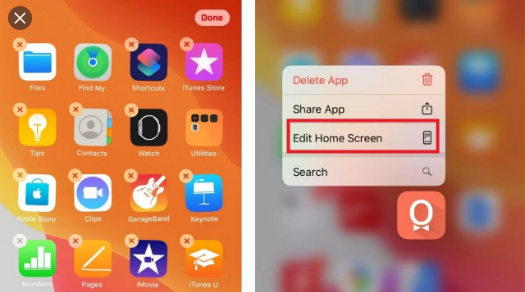
Steps: to proceed with this step, ensure that you have a full page of apps and a full dock.
- Now you need to create a folder for the apps we wish to hide. Let’s assume that it will be named folder 1. Let’s use the Facebook app as an example to absolutely place it in a folder. Any app that can be placed in a folder can be hidden using this trick. You even do this to those hard stocking apps that refuse to be deleted.
- Now you need to nest Folder 1 within another folder. Let’s call the second folder “folder 2”. Once you have successfully nested folder 1, you need to remove the apps you placed in folder 2, leaving folder 1 within folder 2. Over your home screen, you will see a blank folder. This will successfully create a space on your home screen. Now to fill it, you can locate any casual app and then drag it over to that space.
- Open the folder 2 and then highlight the folder 1 in order to make it independent. Now drag the folder 1 out of folder 2 and then down into the dock area. This will totally disappear from the home screen completely. Now, you have successfully hidden Facebook app, you won’t find them anywhere, on any screen, or even within the folder.
Don’t panic! you still have full access to the app but you then have to apply the search rule. Using the iOS search feature, you can locate your hidden apps. The search bar is easy to locate. Just drag down from the middle of your home screen and then the search bar will be displayed. Type the name of the app you wish to find.
How to reverse the action
You can easily bring back all of your hidden apps by either restarting the device or by going into the iOS settings menu, clicking the “Nike + iPod” app and activating, and then deactivating it. All hidden apps will pop back onto the Home screen once you are done.


